Alpha Testing Installation Instructions
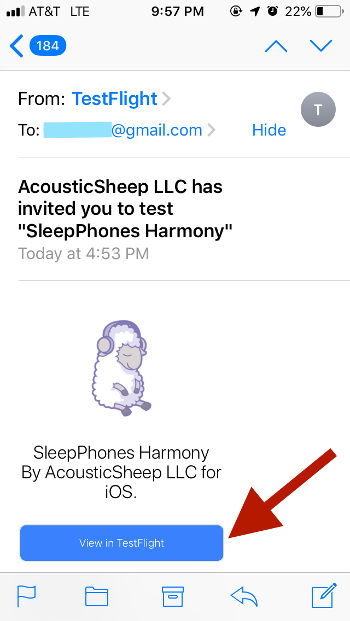
When we invite you to be an alpha tester, you should receive an email from TestFlight. I recommend that you view the email on your iDevice (iPhone, iPad, etc.) since most of the other installation steps occur on your iDevice. Click on the button View in TestFlight.
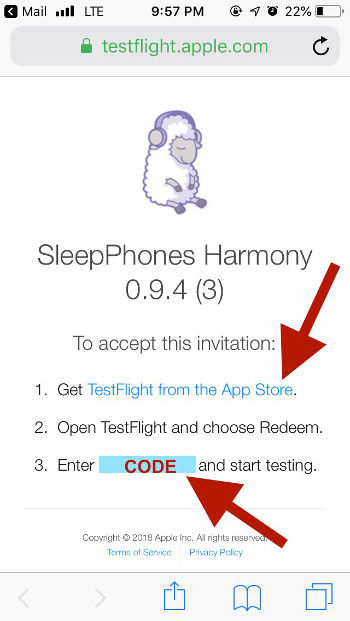
Select and copy the code for pasting later. Get the TestFlight app from the App Store.
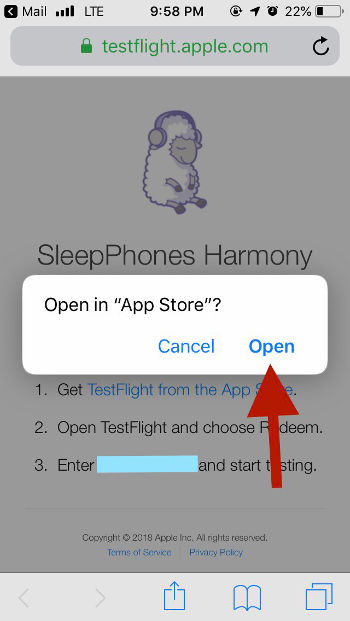
Click Open to get to TestFlight in the App Store.
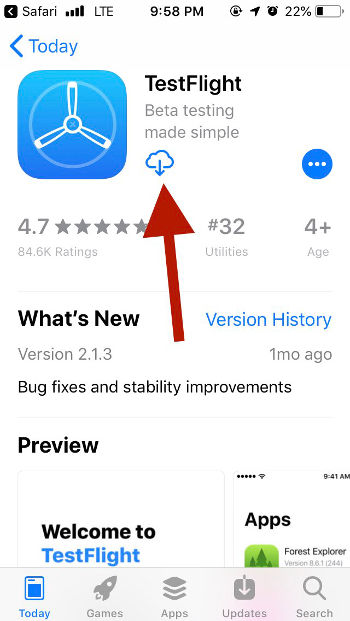
Install TestFlight by clicking on the cloud with the arrow.
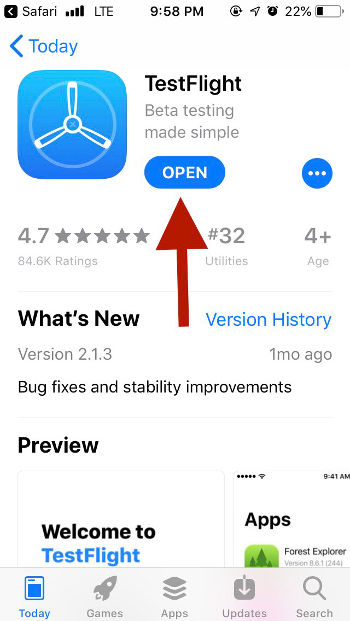
Open TestFlight by clicking on the open button.
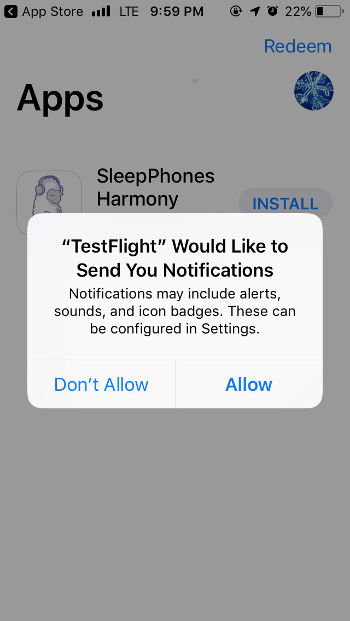
TestFlight may ask if you want Notifications. We update the app about once or twice a week, usually in the late afternoon or early evening on the East coast of the US (EST or GMT -5). A notification would show up at that time. If it's an inconvenient time, feel free to opt out of notifications. You will also receive an email informing you of the update. Rarely, the previous version of the app may not work until you update your version.
-
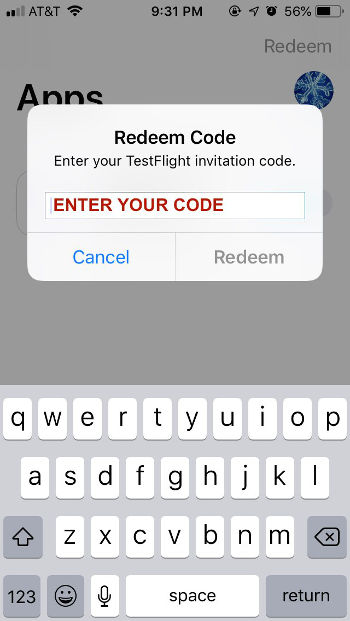
Install the TestFlight app. Paste in your Redemption code. If the pop-up does not automatically show up, the Redeem link is on the top right.
-
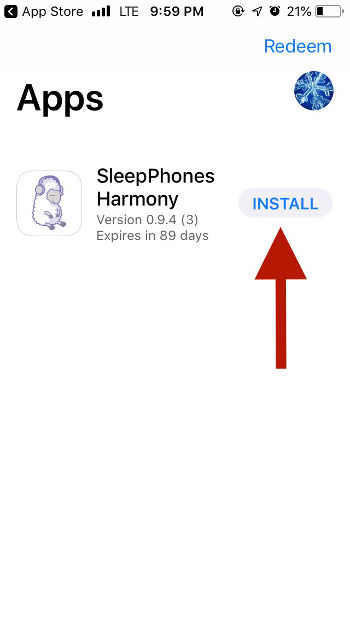
Click on the Install button to get SleepPhones Harmony.
-
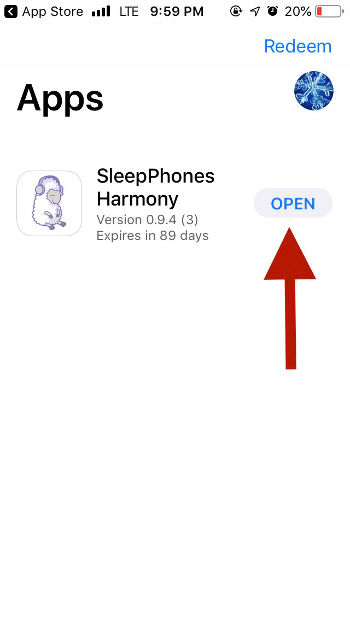
Click on the Open button to open SleepPhones Harmony.
-
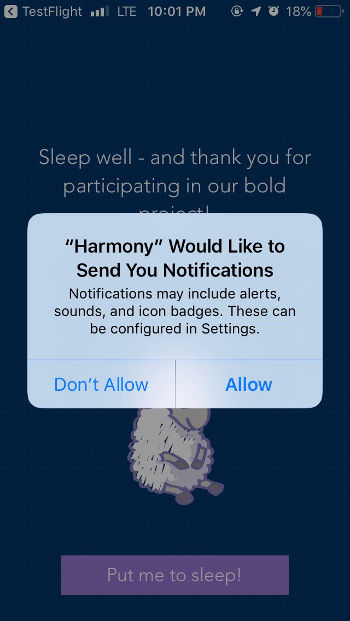
If you don't mind, please click on Allow. We currently have no notifications at all. We'd like to test this in the future, and we really don't anticipate over-using this feature.
-
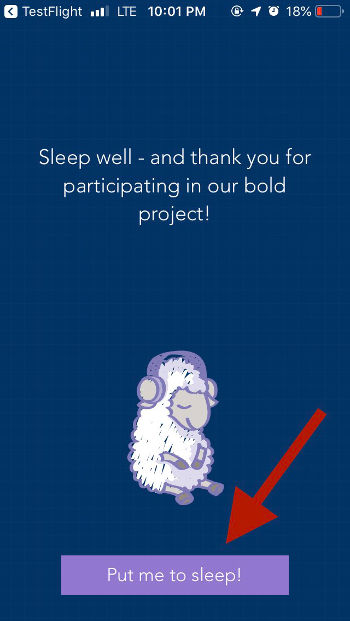 This series of introductory tutorial messages should only show up once. If you want to re-read them, they will be located in the Settings section.
This series of introductory tutorial messages should only show up once. If you want to re-read them, they will be located in the Settings section.
-
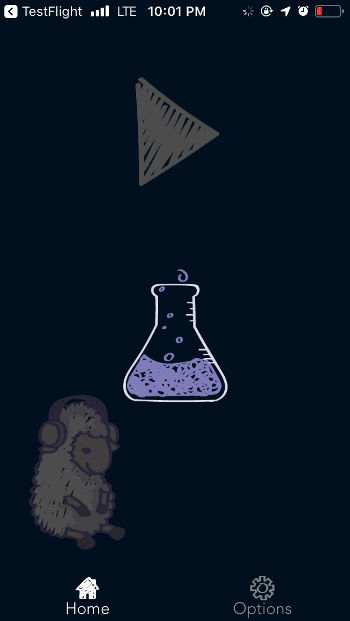
During this loading screen, your phone is downloading a new music track.
-
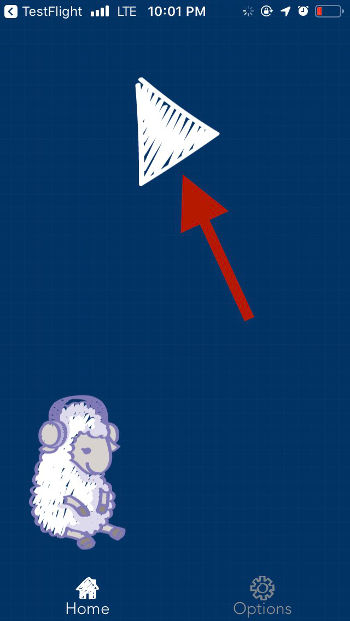
Click Play to start a song. The other controls should be pretty self-explanatory. If that is not the case, please let us know! If there's anything confusing, we would greatly appreciate your feedback so we can improve usability.
-
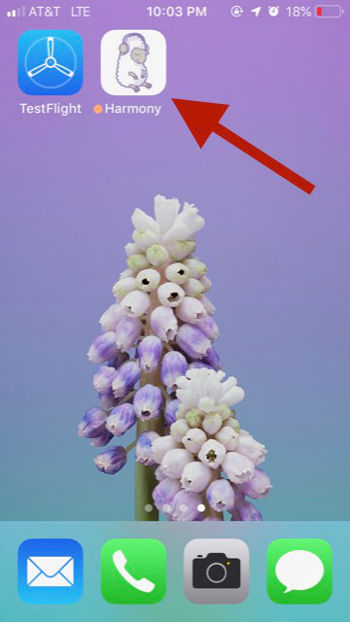
This is what the Harmony App looks like on your iDevice. Every time you sleep, please start it, listen to the track, and rate it!
-
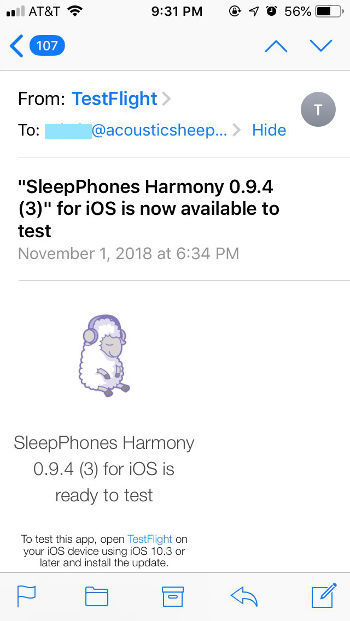
When we update the App, you would receive an email similar to this. Just go to TestFlight to get the latest update. We usually update once or twice a week.
-
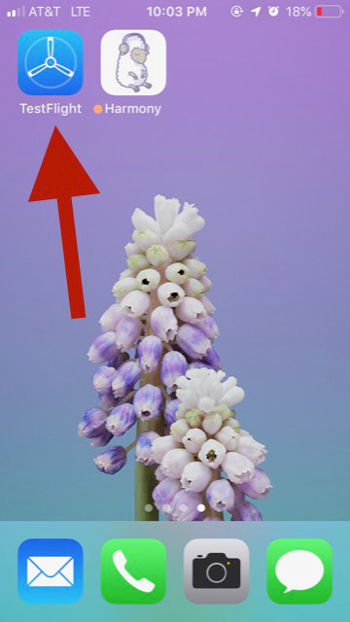
This is what the TestFlight App looks like on your iDevice. When you go in there, just click the Update button. A new SleepPhones Harmony version will automatically be installed.
